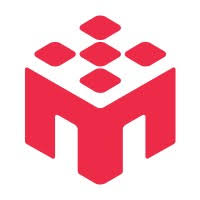This article provides a detailed, step-by-step guide to every field on the study configuration page. To begin, navigate to the project where you want to add your study and click the "Create Study" button.
1. Study Details
This section covers the basic information that identifies your study.
Study Name (Public Display)
This is the official title that participants will see on their dashboard and in invitation emails. Make it clear and descriptive.
Internal Name
This is a private name for your own organizational purposes. It is not visible to participants. Use it to add version numbers or other identifiers (e.g., "Social Trust Exp V2 - US Sample").
Description
Provide a detailed description of your study for participants. You can use the rich text editor to format your text with paragraphs, bolding, lists, and links. Clearly explain the study's purpose, what will be asked of the participant, and any specific requirements.
Study URL
Paste the full, public URL to your externally hosted study (e.g., your Qualtrics or SurveyMonkey link).
Compatible Devices
Select the devices your study is designed to run on. If your external site is not mobile-friendly, be sure to uncheck "Tablet" and "Phone" to prevent a poor participant experience.
2. Schedule & Logistics
Here you will define the timing and type of your study.
Study Type
Choose the model that fits your research needs.
- Asynchronous (Self-paced): Participants can complete the study at any time within the launch window you set.
- Live (Real-time): The study has a specific start time, and all participants must join simultaneously.
Start/End Time
This defines the overall window during which the study will be open for participants to join and start. Recruitment will automatically stop when the target sample size is met or the end time is reached.
Estimated Duration (minutes)
Enter the average time you expect a participant to take to complete the study from start to finish. This helps set expectations and calculates the estimated hourly pay rate.
Session Timeout (minutes)
This is the maximum time a participant has to complete the study after they have started it. If a participant exceeds this time, their session will be marked as "Timed Out," and they will not be able to submit a completion code.
3. Participants & Payment
This section covers who you will recruit and how they will be compensated.
Target Number of Participants
Enter the total number of completed submissions you wish to collect.
Participant Filters
This is where you define your target audience using demographics and other attributes. For a detailed guide on all available options, please refer to the articles in the next section: "Participant Targeting."
Base Pay
Use the slider to set an effective hourly wage. Based on the "Estimated Duration" you set earlier, this will automatically calculate the "Est. Pay per Participant."
Bonus Amount
(Optional) Specify a minimum and maximum bonus you might award for exceptional performance. This range is displayed to participants and can help attract more engaged respondents. These funds are not reserved upfront.
How do you want to record IDs?
This is a critical step for linking submissions back to participants for payment.
- URL parameters (Recommended): We will automatically append the
participant's unique ID to your Study URL using the parameter
MOBLAB_PID(e.g.,...&MOBLAB_PID=12345). This is the most seamless method. - A question in my study: Choose this if you prefer to manually add a question at the start of your survey asking participants to enter their MobLab Research ID.
- I don't need to record these: Select this only if you do not need to link individual payments or bonuses to specific participants.
4. Completion Settings
This final section determines how participants confirm they have finished your study.
Completion Code
A unique, automatically generated code. You must copy this code and display it on the final page of your external study. Participants will then copy this code and paste it into our platform to finish.
Redirect URL (Recommended)
This is a unique URL. For the best participant experience, configure the end of your external study to automatically redirect participants to this URL. This will mark their submission as complete without requiring any manual steps.
⚠️ Important
Make sure to copy the completion code and add it to your external study before launching. Without this, participants cannot complete the study.
💡 Pro Tip
Use the redirect URL method for the best participant experience. It eliminates the need for participants to manually copy and paste completion codes.