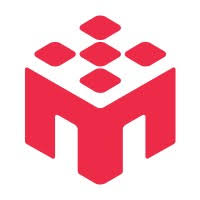Our participant targeting tool gives you powerful control to precisely define your audience, ensuring you collect data from the right people. This guide explains the interface and details every filter available to you.
As you apply filters, the "Eligible Participants" counter on the page will update in real-time, showing you the size of your potential recruitment pool and helping you assess the feasibility of your study.
The Filter Interface
The filtering tool is organized into three main tabs. Within each tab, specific filters are grouped into expandable sections called accordions.
The basic workflow is simple:
- Click on a filter group (e.g., "Age") to expand it.
- Enter your desired criteria.
- Click the "Apply" button for that group. This will confirm your selection, collapse the accordion to show a summary of your choice, and update the "Eligible Participants" count.
- To remove a filter, expand its accordion and click the "Clear" button.
Tab 1: Demographic Filters
This tab allows you to filter participants based on basic demographic criteria.
Age
Enter the minimum and maximum age for your desired participants. The age must be between 18 and 100.
Gender
Select one or more gender identities from the list provided.
Nationality
Select one or more nationalities from the list.
Ethnicity
Select one or more ethnicities from the list.
Tab 2: Education Filters
This tab allows you to target participants based on their academic background.
Highest Level of Education
Select one or more options from the list (e.g., High School, Bachelor's Degree, PhD).
Field of Study
Select one or more academic fields of study (e.g., Psychology, Engineering, Arts & Humanities).
Organization
- Note: This filter is exclusively available for researchers with an 'Academia' organization type.
- Checking this box will restrict recruitment to participants whose school matches your own institution (based on the school they provided in their onboarding survey), which is ideal for internal studies.
Tab 3: Study Participant History Filters
This is a powerful set of filters for managing participant overlap between your studies, perfect for ensuring data quality or running longitudinal research.
Exclude Participants From Study
- Use this to: Ensure you are recruiting a fresh sample of participants who have not been exposed to your previous research.
- How it works: Select one or more of your past studies from the list. Anyone who participated in the selected studies will be excluded from the invitation list for your new study.
Include Participants From Study
- Use this to: Run a longitudinal study or a follow-up where you need to re-contact the exact same group of participants.
- How it works: Select a single past study from the list. Only participants who took part (and completed or approved) in that original study will be invited to your new study.
⚠️ Important
A study cannot be selected in both the "Include" and "Exclude" list at the same time. You must choose one function or the other for any given past study.
💡 Pro Tip
Use the "Eligible Participants" counter to ensure you have enough potential participants before launching your study. If the number is too low, consider broadening your criteria.